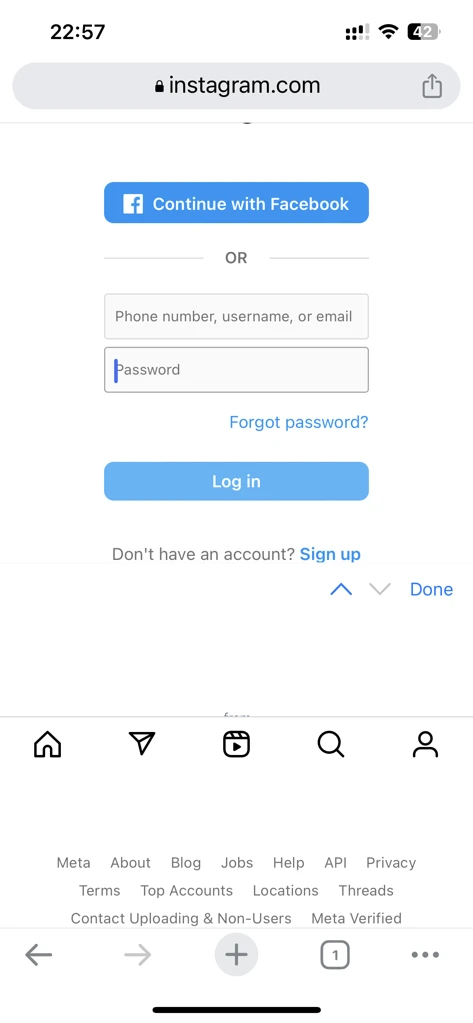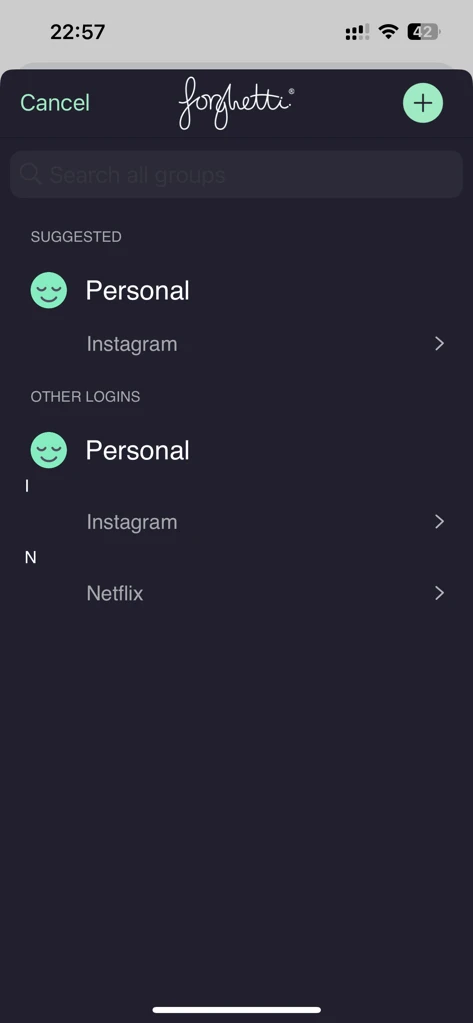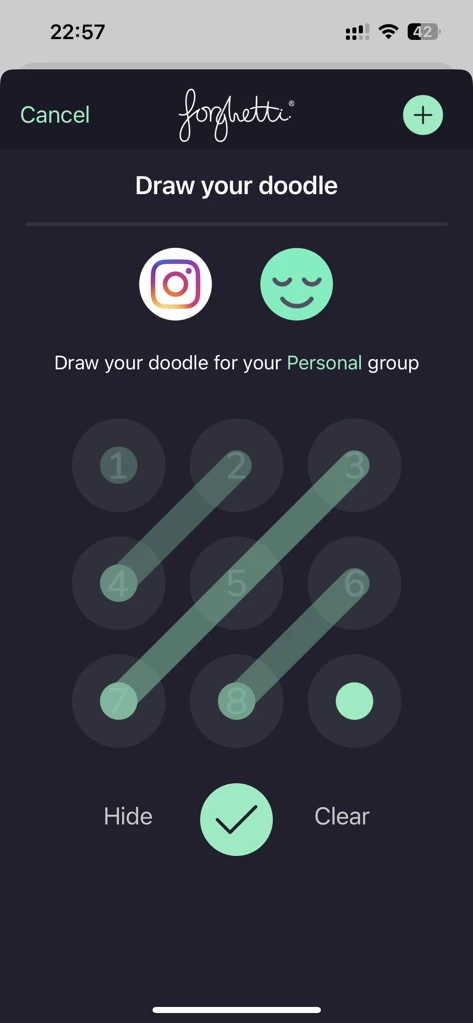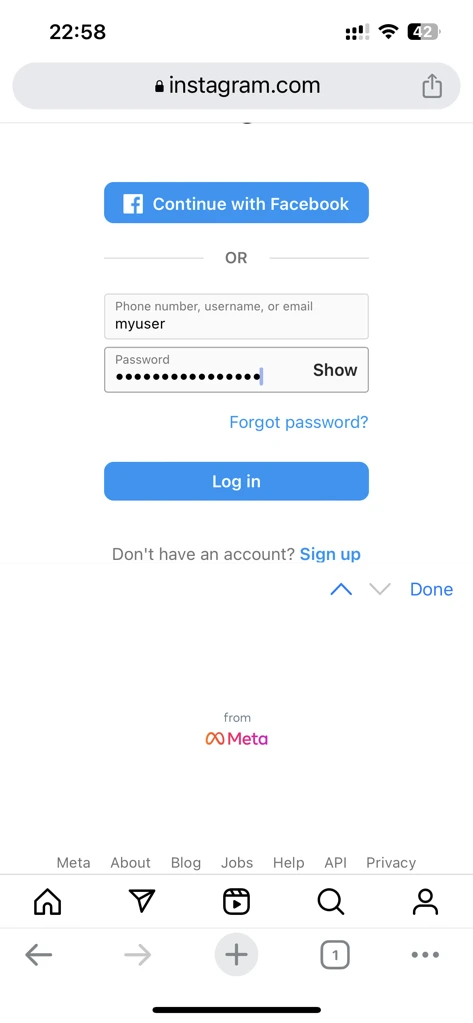forghetti AutoFill on mobile devices
Using AutoFill on the latest iOS and Android devices is a real game changer for password management. Even better that with forghetti your passwords are never stored in your keychain.
Since the release of forghetti Carbonara, biometrics password generation is now also supported both on the app and in the autofill.
To use the AutoFill simply follow these three steps:
- Log out of forghetti and ensure you have the latest version of the app installed (You can logout of the app by navigation to Profile > Logout on the forghetti app).
- Go to your AutoFill system preferences and tick to allow filling passwords from forghetti (Navigate to System Preferences > Passwords & Accounts > AutoFill Passwords)
- Log into forghetti and that’s it.
From now on, each time you go to a web page or app to login, click on the password prompt at the top of the pop up keyboard, select the service you are accessing, draw your doodle and your username and password will be injected into the required fields. Hey Presto! You can easily login, faster than ever before. Brilliant!